Interactive Graphs
Algorithmically finding a visually pleasing graph layout is hard. This is demonstrated by the plethora of different algorithms in use (if graph layout was a solved problem, there would only be one algorithm). To ameliorate this problem, this module contains an InteractiveGraph class, which allows node positions to be tweaked with the mouse after an initial draw.
Individual nodes and edges can be selected using the left-click.
Multiple nodes and or edges can be selected by holding
controlwhile clicking, or by using the rectangle/window selector.Selected plot elements can be dragged around by holding left-click on a selected artist.
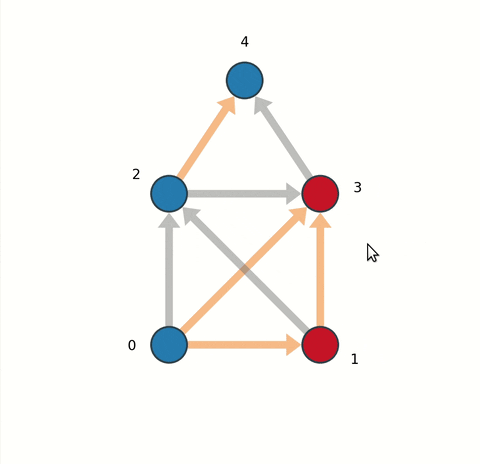
import matplotlib.pyplot as plt
import networkx as nx
from netgraph import InteractiveGraph
g = nx.house_x_graph()
edge_color = dict()
for ii, edge in enumerate(g.edges):
edge_color[edge] = 'tab:gray' if ii%2 else 'tab:orange'
node_color = dict()
for node in g.nodes:
node_color[node] = 'tab:red' if node%2 else 'tab:blue'
plot_instance = InteractiveGraph(
g, node_size=5, node_color=node_color,
node_labels=True, node_label_offset=0.1, node_label_fontdict=dict(size=20),
edge_color=edge_color, edge_width=2,
arrows=True, ax=ax)
plt.show()
There is also some experimental support for editing the graph elements interactively using the EditableGraph class.
Pressing
insertor+will add a new node to the graph.Double clicking on two nodes successively will create an edge between them.
Pressing
deleteor-will remove selected nodes and edges.Pressing
@will reverse the direction of selected edges.
When adding a new node, the properties of the last selected node will be used to style the node artist. Ditto for edges. If no node or edge has been previously selected, the first created node or edge artist will be used.
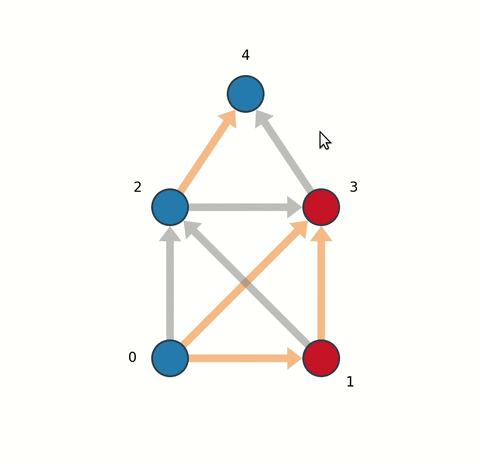
Finally, elements of the graph can be labeled and annotated. Labels remain always visible, whereas annotations can be toggled on and off by clicking on the corresponding node or edge.
To create or edit a node or edge label, select the node (or edge) artist, press the
enterkey, and type.To create or edit an annotation, select the node (or edge) artist, press
alt + enter, and type.Terminate either action by pressing
enteroralt + entera second time.
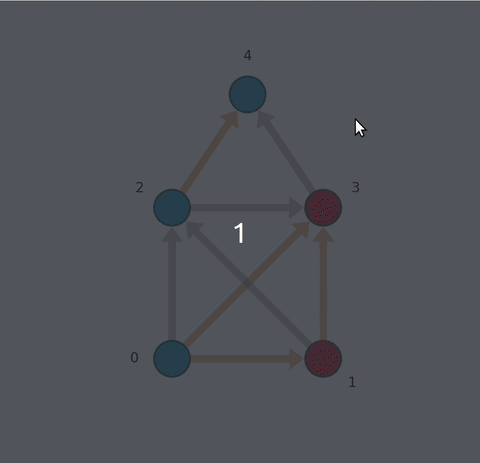
import matplotlib.pyplot as plt
import networkx as nx
from netgraph import EditableGraph
g = nx.house_x_graph()
edge_color = dict()
for ii, (source, target) in enumerate(g.edges):
edge_color[(source, target)] = 'tab:gray' if ii%2 else 'tab:orange'
node_color = dict()
for node in g.nodes:
node_color[node] = 'tab:red' if node%2 else 'tab:blue'
annotations = {
4 : 'This is the representation of a node.',
(0, 1) : dict(s='This is not a node.', color='red')
}
fig, ax = plt.subplots(figsize=(10, 10))
plot_instance = EditableGraph(
g, node_color=node_color, node_size=5,
node_labels=True, node_label_offset=0.1, node_label_fontdict=dict(size=20),
edge_color=edge_color, edge_width=2,
annotations=annotations, annotation_fontdict = dict(color='blue', fontsize=15),
arrows=True, ax=ax)
plt.show()
Troubleshooting
Interactive graphs require a working interactive matplotlib backend with proper event handling, and by default, matplotlib should be configured appropriately. However, several circumstances can silently interfere with proper event handling without raising obvious errors:
The matplotlib python object corresponding to the figure is garbage collected.
This can occur while the figure is still being displayed. To prevent garbage collection, a reference to the figure object has to be retained. In the examples above,
InteractiveGraphandEditableGraphinstances are assigned to a variableplot_instance(the variable name is arbitrary).When using IDE’s such as PyCharm, python objects are often garbage collected despite such references. To circumvent this behaviour, the code has to be executed in a console or shell. In PyCharm, this can be achieved by pressing Alt+Shift+E or selecting the appropriate drop-down menu item.
Running matplotlib on a server without X forwarding.
This includes Jupyter and Google colab notebooks, both of which don’t support interactive events natively.
Running matplotlib while not using an interactive backend.
You can determine your current matplotlib backend with the following commands:
import matplotlib matplotlib.get_backend()
The matplotlib documentation provides an exhaustive list of all available backends as well as instructions for configuring interactive backends here.
To confirm that the matplotlib backend is interactive and handles events properly, you can run the following example from the matplotlib documentation:
import numpy as np
import matplotlib.pyplot as plt
fig, ax = plt.subplots()
ax.plot(np.random.rand(10))
def onclick(event):
print('%s click: button=%d, x=%d, y=%d, xdata=%f, ydata=%f' %
('double' if event.dblclick else 'single', event.button,
event.x, event.y, event.xdata, event.ydata))
cid = fig.canvas.mpl_connect('button_press_event', onclick)
plt.show()
If clicking on the figure canvas results in print statements, then matplotlib is correctly configured.
If you still encounter issues with the InteractiveGraph or the EditableGraph class despite following this troubleshooting guide, please raise an issue on GitHub.